This version of Wootric will be deprecated on October 17, 2017.
Upgrade to the latest version (v1) to continue replicating data.
This integration is powered by Singer's Wootric tap. For support, visit the GitHub repo or join the Singer Slack.
Wootric integration summary
Stitch’s Wootric integration replicates data using the Wootric API. Refer to the Schema section for a list of objects available for replication.
Wootric feature snapshot
A high-level look at Stitch's Wootric (v1) integration, including release status, useful links, and the features supported in Stitch.
| STITCH | |||
| Release status |
Deprecated on October 17, 2017 |
Supported by | |
| Stitch plan |
Standard |
API availability |
Not available |
| Singer GitHub repository | |||
| REPLICATION SETTINGS | |||
| Anchor Scheduling |
Supported |
Advanced Scheduling |
Unsupported |
| Table-level reset |
Unsupported |
Configurable Replication Methods |
Unsupported |
| DATA SELECTION | |||
| Table selection |
Unsupported |
Column selection |
Unsupported |
| Select all |
Unsupported |
||
| TRANSPARENCY | |||
| Extraction Logs |
Supported |
Loading Reports |
Supported |
Connecting Wootric
Step 1: Retrieve your Wootric API credentials
- Sign into your Wootric account.
- Click the user menu in the top right corner, then Settings.
- Click API in the left nav tab.
-
Your Client ID and Client Secret will display:
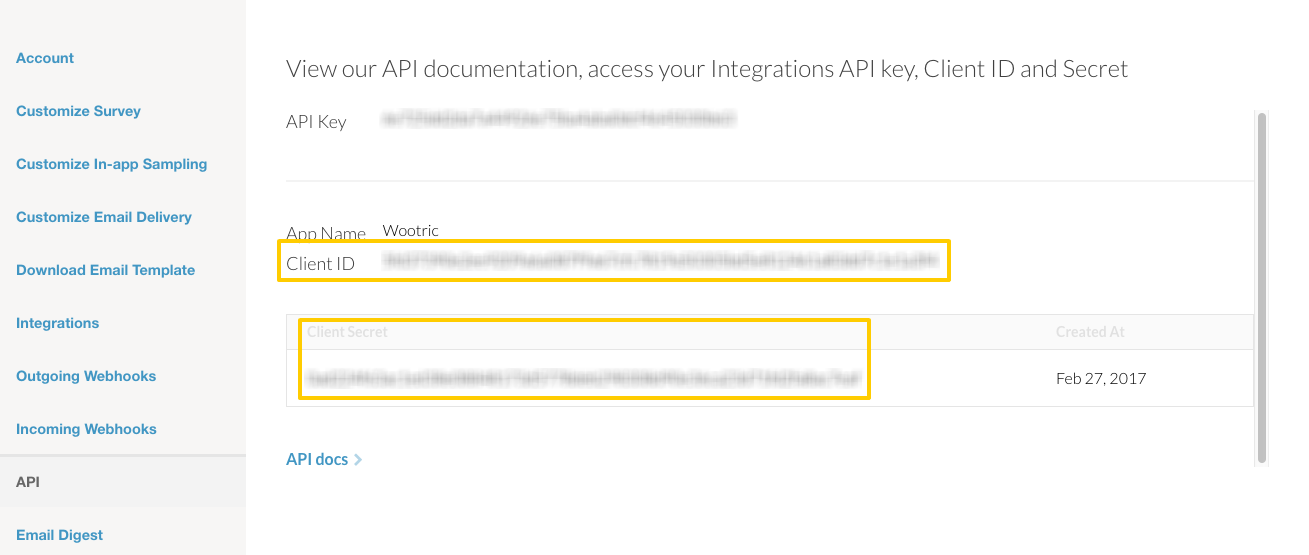
Leave this page open for now - you’ll need it to complete the setup in Stitch.
Step 2: Add Wootric as a Stitch data source
- Sign into your Stitch account.
-
On the Stitch Dashboard page, click the Add Integration button.
-
Click the Wootric icon.
-
Enter a name for the integration. This is the name that will display on the Stitch Dashboard for the integration; it’ll also be used to create the schema in your destination.
For example, the name “Stitch Wootric” would create a schema called
stitch_wootricin the destination. Note: Schema names cannot be changed after you save the integration. - In the Client ID field, paste your Wootric Client ID.
- In the Client Secret field, paste your Wootric Client Secret.
Step 3: Define the historical replication start date
The Sync Historical Data setting defines the starting date for your Wootric integration. This means that data equal to or newer than this date will be replicated to your data warehouse.
Change this setting if you want to replicate data beyond Wootric’s default setting of 1 year. For a detailed look at historical replication jobs, check out the Syncing Historical SaaS Data guide.
Step 4: Create a replication schedule
In the Replication Frequency section, you’ll create the integration’s replication schedule. An integration’s replication schedule determines how often Stitch runs a replication job, and the time that job begins.
Wootric integrations support the following replication scheduling methods:
To keep your row usage low, consider setting the integration to replicate less frequently. See the Understanding and Reducing Your Row Usage guide for tips on reducing your usage.
Initial and historical replication jobs
After you finish setting up Wootric, its Sync Status may show as Pending on either the Stitch Dashboard or in the Integration Details page.
For a new integration, a Pending status indicates that Stitch is in the process of scheduling the initial replication job for the integration. This may take some time to complete.
Initial replication jobs with Anchor Scheduling
If using Anchor Scheduling, an initial replication job may not kick off immediately. This depends on the selected Replication Frequency and Anchor Time. Refer to the Anchor Scheduling documentation for more information.
Free historical data loads
The first seven days of replication, beginning when data is first replicated, are free. Rows replicated from the new integration during this time won’t count towards your quota. Stitch offers this as a way of testing new integrations, measuring usage, and ensuring historical data volumes don’t quickly consume your quota.
Wootric table reference
Schemas and versioning
Schemas and naming conventions can change from version to version, so we recommend verifying your integration’s version before continuing.
The schema and info displayed below is for version 1 of this integration.
This is the latest version of the Wootric integration.
Table and column names in your destination
Depending on your destination, table and column names may not appear as they are outlined below.
For example: Object names are lowercased in Redshift (CusTomERs > customers), while case is maintained in PostgreSQL destinations (CusTomERs > CusTomERs). Refer to the Loading Guide for your destination for more info.
declines
The declines table contains info about declines, or the instances where a user is presented with a survey opportunity and opts out.
|
Key-based Incremental |
|
|
Primary Key |
id |
|
Replication Key |
updated_at |
| Useful links |
|
created_at DATE-TIME |
|
end_user_id INTEGER |
|
id
INTEGER |
|
survey_id INTEGER |
|
updated_at
DATE-TIME |
end_users
The end_users table contains info about end users.
|
Key-based Incremental |
|
|
Primary Key |
id |
|
Replication Key |
updated_at |
| Useful links |
|
created_at DATE-TIME |
|
STRING |
|
external_created_at INTEGER |
|
id
INTEGER |
|
last_surveyed
DATE-TIME |
|
page_views_count INTEGER |
|
updated_at
DATE-TIME |
responses
The responses table contains info about end user responses to surveys.
|
Key-based Incremental |
|
|
Primary Key |
id |
|
Replication Key |
updated_at |
| Useful links |
|
completed BOOLEAN |
|
created_at DATE-TIME |
|
end_user_id INTEGER |
|
excluded_from_calculations BOOLEAN |
|
id
INTEGER |
|
ip_address STRING |
|
origin_url STRING |
|
score INTEGER |
|
survey_id INTEGER |
|
tags ARRAY |
|
text STRING |
|
updated_at
DATE-TIME |
| Related | Troubleshooting |
Questions? Feedback?
Did this article help? If you have questions or feedback, feel free to submit a pull request with your suggestions, open an issue on GitHub, or reach out to us.