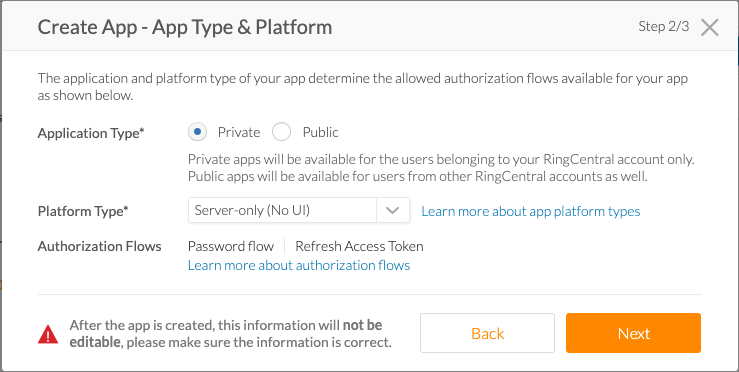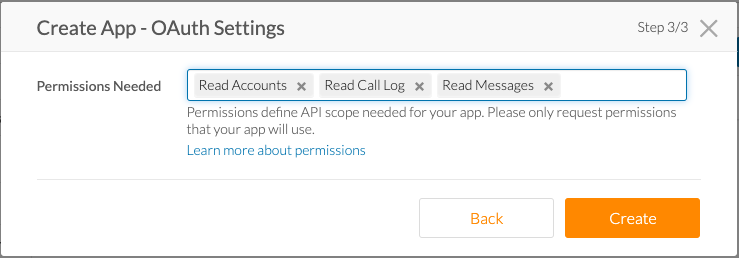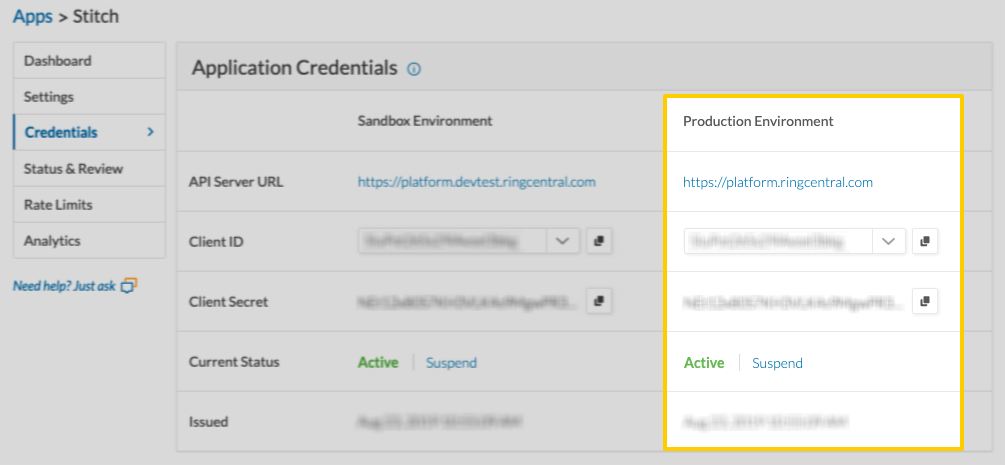This integration is powered by Singer's RingCentral tap. For support, visit the GitHub repo or join the Singer Slack.
RingCentral feature snapshot
A high-level look at Stitch's RingCentral (v1) integration, including release status, useful links, and the features supported in Stitch.
| STITCH | |||
| Release status |
Released on August 23, 2019 |
Supported by | |
| Stitch plan |
Standard |
API availability |
Available |
| Singer GitHub repository | |||
| REPLICATION SETTINGS | |||
| Anchor Scheduling |
Supported |
Advanced Scheduling |
Supported |
| Table-level reset |
Unsupported |
Configurable Replication Methods |
Unsupported |
| DATA SELECTION | |||
| Table selection |
Supported |
Column selection |
Supported |
| Select all |
Supported |
||
| TRANSPARENCY | |||
| Extraction Logs |
Supported |
Loading Reports |
Supported |
Connecting RingCentral
Step 1: Generate RingCentral credentials
Step 1.1: Create a RingCentral developer application
In this step, you’ll create a RingCentral developer application.
- Navigate to the RingCentral Developer Console.
- Create a free account, if you don’t already have one.
- After you’ve created an account and logged in, click the Create App button.
- In the window that displays, enter a name and description for the app.
- In the App Type & Platform window, fill in the fields as follows:
- Application Type: Select Private.
- Platform Type: Select Server-only (No UI).
- Click Next.
- Next, you’ll grant permissions to the app. In the Permissions Needed field, select the following:
- Read Accounts
- Read Call Log
- Read Messages
- Click Create.
Step 1.2: Retrieve application credentials
After your application is created, you’ll retrieve its credentials.
- On the Apps page, click the developer application you created in the previous step.
- Click the Credentials option in the menu on the left side of the page.
-
In the Application Credentials section, locate the following in the Production Environment column:
- API Server URL
- Client ID
- Client Secret
Keep this page handy for now - you’ll need it to complete the setup in Stitch.
Step 2: Add RingCentral as a Stitch data source
- Sign into your Stitch account.
-
On the Stitch Dashboard page, click the Add Integration button.
-
Click the RingCentral icon.
-
Enter a name for the integration. This is the name that will display on the Stitch Dashboard for the integration; it’ll also be used to create the schema in your destination.
For example, the name “Stitch RingCentral” would create a schema called
stitch_ringcentralin the destination. Note: Schema names cannot be changed after you save the integration. - In the Client ID field, enter the Client ID from Step 1.2.
- In the Client Secret field, enter the Client Secret from Step 1.2.
- In the Username field, enter the username for the RingCentral developer app. This is typically the phone number used to create the app.
- In the Password field, enter the password for the RingCentral developer app.
- In the API URL field, enter the API Server URL from Step 1.2.
Step 3: Define the historical replication start date
The Sync Historical Data setting defines the starting date for your RingCentral integration. This means that data equal to or newer than this date will be replicated to your data warehouse.
Change this setting if you want to replicate data beyond RingCentral’s default setting of 1 year. For a detailed look at historical replication jobs, check out the Syncing Historical SaaS Data guide.
Step 4: Create a replication schedule
In the Replication Frequency section, you’ll create the integration’s replication schedule. An integration’s replication schedule determines how often Stitch runs a replication job, and the time that job begins.
RingCentral integrations support the following replication scheduling methods:
-
Advanced Scheduling using Cron (Advanced or Premium plans only)
To keep your row usage low, consider setting the integration to replicate less frequently. See the Understanding and Reducing Your Row Usage guide for tips on reducing your usage.
Step 5: Set objects to replicate
The last step is to select the tables and columns you want to replicate. Learn about the available tables for this integration.
Note: If a replication job is currently in progress, new selections won’t be used until the next job starts.
For RingCentral integrations, you can select:
-
Individual tables and columns
-
All tables and columns
Click the tabs to view instructions for each selection method.
- In the integration’s Tables to Replicate tab, locate a table you want to replicate.
-
To track a table, click the checkbox next to the table’s name. A blue checkmark means the table is set to replicate.
-
To track a column, click the checkbox next to the column’s name. A blue checkmark means the column is set to replicate.
- Repeat this process for all the tables and columns you want to replicate.
- When finished, click the Finalize Your Selections button at the bottom of the screen to save your selections.
- Click into the integration from the Stitch Dashboard page.
-
Click the Tables to Replicate tab.
- In the list of tables, click the box next to the Table Names column.
-
In the menu that displays, click Track all Tables and Fields:

- Click the Finalize Your Selections button at the bottom of the page to save your data selections.
Initial and historical replication jobs
After you finish setting up RingCentral, its Sync Status may show as Pending on either the Stitch Dashboard or in the Integration Details page.
For a new integration, a Pending status indicates that Stitch is in the process of scheduling the initial replication job for the integration. This may take some time to complete.
Initial replication jobs with Anchor Scheduling
If using Anchor Scheduling, an initial replication job may not kick off immediately. This depends on the selected Replication Frequency and Anchor Time. Refer to the Anchor Scheduling documentation for more information.
Free historical data loads
The first seven days of replication, beginning when data is first replicated, are free. Rows replicated from the new integration during this time won’t count towards your quota. Stitch offers this as a way of testing new integrations, measuring usage, and ensuring historical data volumes don’t quickly consume your quota.
RingCentral table reference
Schemas and versioning
Schemas and naming conventions can change from version to version, so we recommend verifying your integration’s version before continuing.
The schema and info displayed below is for version 1 of this integration.
This is the latest version of the RingCentral integration.
Table and column names in your destination
Depending on your destination, table and column names may not appear as they are outlined below.
For example: Object names are lowercased in Redshift (CusTomERs > customers), while case is maintained in PostgreSQL destinations (CusTomERs > CusTomERs). Refer to the Loading Guide for your destination for more info.
call_log
The call_log contains info about your call logs.
|
Key-based Incremental |
|
|
Primary Key |
id |
| Useful links |
|
_contact_id INTEGER |
||||
|
action STRING |
||||
|
direction STRING |
||||
|
duration INTEGER |
||||
|
extension OBJECT
|
||||
|
from OBJECT
|
||||
|
id
STRING |
||||
|
result STRING |
||||
|
sessionId STRING |
||||
|
startTime DATE-TIME |
||||
|
to OBJECT
|
||||
|
type STRING |
||||
|
uri STRING |
company_call_log
The company_call_log contains info about company call log records.
|
Key-based Incremental |
|
|
Primary Key |
id |
| Useful links |
|
_contact_id INTEGER |
|||
|
action STRING |
|||
|
direction STRING |
|||
|
duration INTEGER |
|||
|
extension OBJECT
|
|||
|
from OBJECT
|
|||
|
id
STRING |
|||
|
result STRING |
|||
|
sessionId STRING |
|||
|
startTime DATE-TIME |
|||
|
to OBJECT
|
|||
|
type STRING |
|||
|
uri STRING |
contacts
The contacts contains info about corporate users of federated accounts.
|
Full Table |
|
|
Primary Key |
id |
| Useful links |
|
account OBJECT
|
|||
|
STRING |
|||
|
extensionNumber INTEGER |
|||
|
firstName STRING |
|||
|
id
INTEGER |
|||
|
jobTitle STRING |
|||
|
lastName STRING |
|||
|
name STRING |
|||
|
phoneNumbers ARRAY
|
|||
|
status STRING |
|||
|
type STRING |
messages
The messages contains info about an extension mailbox’s messages.
|
Key-based Incremental |
|
|
Primary Keys |
id conversationId |
| Useful links |
|
_contact_id INTEGER |
|
availability STRING |
|
coverIndex INTEGER |
|
creationTime DATE-TIME |
|
direction STRING |
|
faxPageCount INTEGER |
|
faxResolution STRING |
|
id
STRING |
|
lastModifiedTime DATE-TIME |
|
messageStatus STRING |
|
priority STRING |
|
readStatus STRING |
|
type STRING |
|
uri STRING |
| Related | Troubleshooting |
Questions? Feedback?
Did this article help? If you have questions or feedback, feel free to submit a pull request with your suggestions, open an issue on GitHub, or reach out to us.