This integration is certified by Stitch. For support, contact Support.
Google ECommerce integration summary
Stitch’s Google ECommerce integration replicates data using the Google Analytics Reporting API v4. Refer to the Schema section for a list of objects available for replication.
Google ECommerce feature snapshot
A high-level look at Stitch's Google ECommerce (v15-10-2015) integration, including release status, useful links, and the features supported in Stitch.
| STITCH | |||
| Release status |
Released on October 15, 2015 |
Supported by | |
| Stitch plan |
Standard |
API availability |
Not available |
| Singer GitHub repository |
Not applicable |
||
| REPLICATION SETTINGS | |||
| Anchor Scheduling |
Supported |
Advanced Scheduling |
Unsupported |
| Table-level reset |
Unsupported |
Configurable Replication Methods |
Unsupported |
| DATA SELECTION | |||
| Table selection |
Unsupported |
Column selection |
Unsupported |
| Select all |
Unsupported |
||
| TRANSPARENCY | |||
| Extraction Logs |
Unsupported |
Loading Reports |
Supported |
Connecting Google ECommerce
Google ECommerce setup requirements
To set up Google ECommerce in Stitch, you need:
-
At least Read & Analyze permissions in the account you want to connect to Stitch. See Google’s documentation for more info.
-
To have recent data in the account you want to connect to Stitch. Verify that there is data from the past 30 days in the account before continuing.
-
To pause all ad-blocking software. Because Google authentication uses pop ups, you may encounter issues if ad blockers aren’t disabled during the setup.
-
To enable the Enable ECommerce setting in your Google Analytics account. If you have ECommerce data in your account, this setting is already enabled and you can move on.
Step 1: Add Google ECommerce as a Stitch data source
- Sign into your Stitch account.
-
On the Stitch Dashboard page, click the Add Integration button.
-
Click the Google ECommerce icon.
- Click Sign in with Google Analytics.
Step 2: Authorize Stitch and select a Google Analytics profile
- Next, you’ll be prompted to log into your Google account and to approve Stitch’s access to your Google ECommerce data. Note that we will only ever read your data.
- Click Allow to continue.
-
After your credentials are validated, you’ll be prompted to select the Google Analytics profile you want to connect to Stitch:
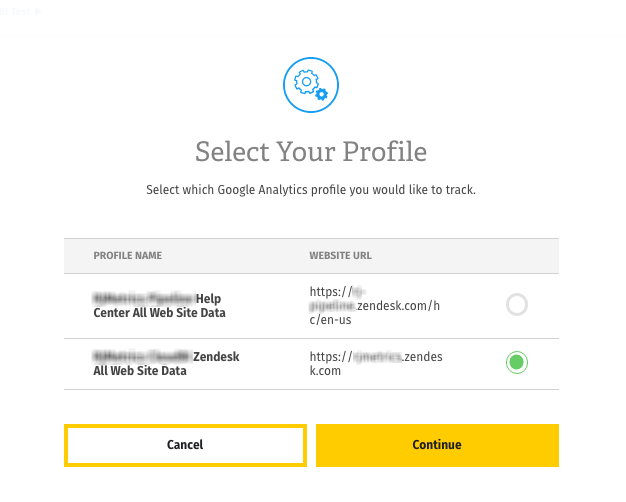
Remember: Profiles need to have Read & Analyze permissions to be detected by Stitch. If you don’t see the profile you want in this list, we recommend that you double-check the permission settings.
- When finished, click Continue to save the integration and complete the setup.
Step 3: Create a replication schedule
In the Replication Frequency section, you’ll create the integration’s replication schedule. An integration’s replication schedule determines how often Stitch runs a replication job, and the time that job begins.
Google ECommerce integrations support the following replication scheduling methods:
To keep your row usage low, consider setting the integration to replicate less frequently. See the Understanding and Reducing Your Row Usage guide for tips on reducing your usage.
Initial and historical replication jobs
After you finish setting up Google ECommerce, its Sync Status may show as Pending on either the Stitch Dashboard or in the Integration Details page.
For a new integration, a Pending status indicates that Stitch is in the process of scheduling the initial replication job for the integration. This may take some time to complete.
Initial replication jobs with Anchor Scheduling
If using Anchor Scheduling, an initial replication job may not kick off immediately. This depends on the selected Replication Frequency and Anchor Time. Refer to the Anchor Scheduling documentation for more information.
Free historical data loads
The first seven days of replication, beginning when data is first replicated, are free. Rows replicated from the new integration during this time won’t count towards your quota. Stitch offers this as a way of testing new integrations, measuring usage, and ensuring historical data volumes don’t quickly consume your quota.
Google ECommerce replication
Every time Stitch runs a replication job for Google ECommerce, the last 15 days’ worth of data will be replicated.
This is applicable to all tables in the integration.
Stitch replicates data in this way to account for updates made to existing records within the default attribution window of 15 days, thus ensuring you won’t make decisions based on stale (or false) data. As a result, you may see a higher number of replicated rows than what’s being generated in Google ECommerce.
Setting the Replication Frequency to a higher frequency - like 30 minutes - can result in re-replicating recent data and contribute to greater row usage. Selecting a lower frequency can help keep your row count low.
Google ECommerce table reference
Schemas and versioning
Schemas and naming conventions can change from version to version, so we recommend verifying your integration’s version before continuing.
The schema and info displayed below is for version 15-10-2015 of this integration.
This is the latest version of the Google ECommerce integration.
After the first successful sync of your Google ECommerce data, you’ll see a single table in your data warehouse. The table follows this naming convention:
ecommerce[GA profile id]_integration version
For example: ecommerce123456789_v2. In this case, the profile ID is 123456789 and the version of the ECommerce integration is 2.
Table and column names in your destination
Depending on your destination, table and column names may not appear as they are outlined below.
For example: Object names are lowercased in Redshift (CusTomERs > customers), while case is maintained in PostgreSQL destinations (CusTomERs > CusTomERs). Refer to the Loading Guide for your destination for more info.
ecommerce_v2
The ecommerce_v2 table contains ECommerce data from your Google Analytics account. Refer to the table schema for the metrics and dimensions that are included.
|
Key-based Incremental |
|
|
Primary Keys |
id |
|
Replication Key |
start-date |
|
accountid STRING |
|
campaign STRING |
|
id
STRING |
|
keyword STRING |
|
medium STRING |
|
profileid STRING |
|
profilename STRING |
|
socialnetwork STRING |
|
source STRING |
|
transactionid STRING |
|
transactions INTEGER |
| Related | Troubleshooting |
Questions? Feedback?
Did this article help? If you have questions or feedback, feel free to submit a pull request with your suggestions, open an issue on GitHub, or reach out to us.