This integration is powered by Singer's Klaviyo tap and certified by Stitch. Check out and contribute to the repo on GitHub.
For support, contact Support.
Klaviyo feature snapshot
A high-level look at Stitch's Klaviyo (v1) integration, including release status, useful links, and the features supported in Stitch.
| STITCH | |||
| Release status |
Released on December 14, 2017 |
Supported by | |
| Stitch plan |
Standard |
API availability |
Available |
| Singer GitHub repository | |||
| REPLICATION SETTINGS | |||
| Anchor Scheduling |
Supported |
Advanced Scheduling |
Supported |
| Table-level reset |
Unsupported |
Configurable Replication Methods |
Unsupported |
| DATA SELECTION | |||
| Table selection |
Supported |
Column selection |
Supported |
| Select all |
Supported |
||
| TRANSPARENCY | |||
| Extraction Logs |
Supported |
Loading Reports |
Supported |
Connecting Klaviyo
Step 1: Create a Klaviyo API key
- Sign into your Klaviyo account.
- Click the user menu (top right corner of the page), then click Account.
- On the Account page, click Settings > API Keys.
- On the API Keys page, click the Create API Key button to create an API key.
- In the Label column, click the pencil icon next to the API key you just created.
- Enter a label for the API key. For example:
Stitch integration. - Select Full Access Key as Access Level.
- Click Save API Key.
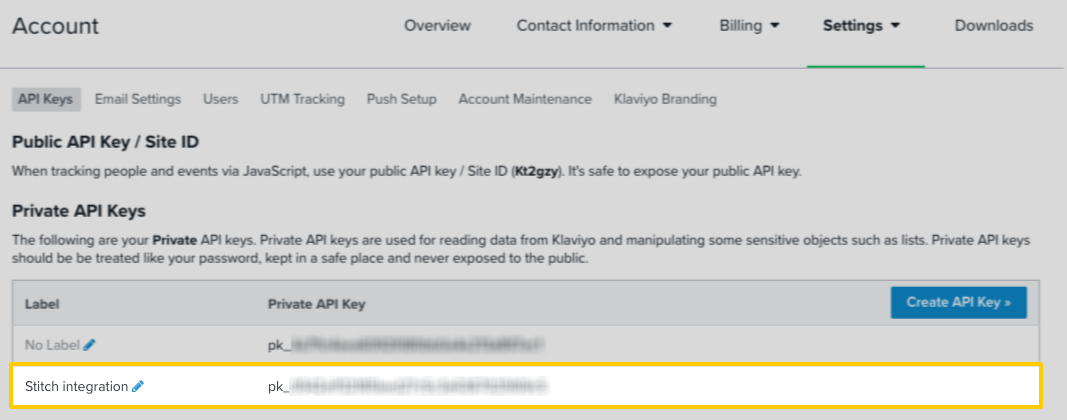
Keep this page open for now - you’ll need it to complete the setup in Stitch.
Step 2: Add Klaviyo as a Stitch data source
- Sign into your Stitch account.
-
On the Stitch Dashboard page, click the Add Integration button.
-
Click the Klaviyo icon.
-
Enter a name for the integration. This is the name that will display on the Stitch Dashboard for the integration; it’ll also be used to create the schema in your destination.
For example, the name “Stitch Klaviyo” would create a schema called
stitch_klaviyoin the destination. Note: Schema names cannot be changed after you save the integration. - In the API Key field, paste the Klaviyo API key you created in Step 1.
Step 3: Define the historical replication start date
The Sync Historical Data setting defines the starting date for your Klaviyo integration. This means that data equal to or newer than this date will be replicated to your data warehouse.
Change this setting if you want to replicate data beyond Klaviyo’s default setting of 1 year. For a detailed look at historical replication jobs, check out the Syncing Historical SaaS Data guide.
Step 4: Create a replication schedule
In the Replication Frequency section, you’ll create the integration’s replication schedule. An integration’s replication schedule determines how often Stitch runs a replication job, and the time that job begins.
Klaviyo integrations support the following replication scheduling methods:
-
Advanced Scheduling using Cron (Advanced or Premium plans only)
To keep your row usage low, consider setting the integration to replicate less frequently. See the Understanding and Reducing Your Row Usage guide for tips on reducing your usage.
Step 5: Set objects to replicate
The last step is to select the tables and columns you want to replicate. Learn about the available tables for this integration.
Note: If a replication job is currently in progress, new selections won’t be used until the next job starts.
For Klaviyo integrations, you can select:
-
Individual tables and columns
-
All tables and columns
Click the tabs to view instructions for each selection method.
- In the integration’s Tables to Replicate tab, locate a table you want to replicate.
-
To track a table, click the checkbox next to the table’s name. A blue checkmark means the table is set to replicate.
-
To track a column, click the checkbox next to the column’s name. A blue checkmark means the column is set to replicate.
- Repeat this process for all the tables and columns you want to replicate.
- When finished, click the Finalize Your Selections button at the bottom of the screen to save your selections.
- Click into the integration from the Stitch Dashboard page.
-
Click the Tables to Replicate tab.
- In the list of tables, click the box next to the Table Names column.
-
In the menu that displays, click Track all Tables and Fields:

- Click the Finalize Your Selections button at the bottom of the page to save your data selections.
Initial and historical replication jobs
After you finish setting up Klaviyo, its Sync Status may show as Pending on either the Stitch Dashboard or in the Integration Details page.
For a new integration, a Pending status indicates that Stitch is in the process of scheduling the initial replication job for the integration. This may take some time to complete.
Initial replication jobs with Anchor Scheduling
If using Anchor Scheduling, an initial replication job may not kick off immediately. This depends on the selected Replication Frequency and Anchor Time. Refer to the Anchor Scheduling documentation for more information.
Free historical data loads
The first seven days of replication, beginning when data is first replicated, are free. Rows replicated from the new integration during this time won’t count towards your quota. Stitch offers this as a way of testing new integrations, measuring usage, and ensuring historical data volumes don’t quickly consume your quota.
Klaviyo table reference
Schemas and versioning
Schemas and naming conventions can change from version to version, so we recommend verifying your integration’s version before continuing.
The schema and info displayed below is for version 1 of this integration.
This is the latest version of the Klaviyo integration.
Table and column names in your destination
Depending on your destination, table and column names may not appear as they are outlined below.
For example: Object names are lowercased in Redshift (CusTomERs > customers), while case is maintained in PostgreSQL destinations (CusTomERs > CusTomERs). Refer to the Loading Guide for your destination for more info.
bounce
The bounce table contains metrics related to Bounced Email events.
|
Key-based Incremental |
|
|
Primary Key |
id |
|
Replication Key |
timestamp |
| Useful links |
|
datetime STRING |
|||||||||||||||
|
event_properties OBJECT |
|||||||||||||||
|
id
STRING |
|||||||||||||||
|
metric ARRAY
|
|||||||||||||||
|
profile ARRAY
|
|||||||||||||||
|
timestamp
INTEGER |
|||||||||||||||
|
type STRING |
|||||||||||||||
|
uuid STRING |
campaigns
The campaigns table contains info about the campaigns in your Klaviyo account.
|
Full Table |
|
|
Primary Key |
id |
| Useful links |
|
archived BOOLEAN |
|||||||||
|
audiences OBJECT
|
|||||||||
|
campaign-messages ARRAY
|
|||||||||
|
created_at DATE-TIME |
|||||||||
|
id
STRING |
|||||||||
|
name STRING |
|||||||||
|
scheduled_at DATE-TIME |
|||||||||
|
send_options OBJECT |
|||||||||
|
send_strategy OBJECT |
|||||||||
|
send_time DATE-TIME |
|||||||||
|
status STRING |
|||||||||
|
tags ARRAY |
|||||||||
|
tracking_options OBJECT |
|||||||||
|
type STRING |
|||||||||
|
updated_at DATE-TIME |
click
The click table contains metrics related to Clicked Email events.
|
Key-based Incremental |
|
|
Primary Key |
id |
|
Replication Key |
timestamp |
| Useful links |
|
datetime STRING |
|||||||||||||||
|
event_properties OBJECT |
|||||||||||||||
|
id
STRING |
|||||||||||||||
|
metric ARRAY
|
|||||||||||||||
|
profile ARRAY
|
|||||||||||||||
|
timestamp
INTEGER |
|||||||||||||||
|
type STRING |
|||||||||||||||
|
uuid STRING |
clicked_sms
The clicked_sms table contains metrics related to Clicked SMS events.
|
Key-based Incremental |
|
|
Primary Key |
id |
|
Replication Key |
timestamp |
| Useful links |
|
datetime STRING |
|||||||||||||||
|
event_properties OBJECT |
|||||||||||||||
|
id
STRING |
|||||||||||||||
|
metric ARRAY
|
|||||||||||||||
|
profile ARRAY
|
|||||||||||||||
|
timestamp
INTEGER |
|||||||||||||||
|
type STRING |
|||||||||||||||
|
uuid STRING |
consented_to_receive
The consented_to_receive table contains metrics related to Consented to Receive SMS events.
|
Key-based Incremental |
|
|
Primary Key |
id |
|
Replication Key |
timestamp |
| Useful links |
|
datetime STRING |
|
event_name STRING |
|
event_properties OBJECT |
|
id
STRING |
|
object STRING |
|
person OBJECT |
|
statistic_id STRING |
|
timestamp
INTEGER |
|
uuid STRING |
dropped_email
The dropped_email table contains metrics related to Clicked Email events.
|
Key-based Incremental |
|
|
Primary Key |
id |
|
Replication Key |
timestamp |
| Useful links |
|
datetime STRING |
|||||||||||||||
|
event_properties OBJECT |
|||||||||||||||
|
id
STRING |
|||||||||||||||
|
metric ARRAY
|
|||||||||||||||
|
profile ARRAY
|
|||||||||||||||
|
timestamp
INTEGER |
|||||||||||||||
|
type STRING |
|||||||||||||||
|
uuid STRING |
failed_to_deliver
The failed_to_deliver table contains metrics related to Failed to Deliver SMS events.
|
Key-based Incremental |
|
|
Primary Key |
id |
|
Replication Key |
timestamp |
| Useful links |
|
datetime STRING |
|||||||||||||||
|
event_properties OBJECT |
|||||||||||||||
|
id
STRING |
|||||||||||||||
|
metric ARRAY
|
|||||||||||||||
|
profile ARRAY
|
|||||||||||||||
|
timestamp
INTEGER |
|||||||||||||||
|
type STRING |
|||||||||||||||
|
uuid STRING |
failed_to_deliver_automated_response
The failed_to_deliver_automated_response table contains metrics related to Failed to Deliver Automated Response SMS events.
|
Key-based Incremental |
|
|
Primary Key |
id |
|
Replication Key |
timestamp |
| Useful links |
|
datetime STRING |
|||||||||||||||
|
event_properties OBJECT |
|||||||||||||||
|
id
STRING |
|||||||||||||||
|
metric ARRAY
|
|||||||||||||||
|
profile ARRAY
|
|||||||||||||||
|
timestamp
INTEGER |
|||||||||||||||
|
type STRING |
|||||||||||||||
|
uuid STRING |
global_exclusions
The global_exclusions table contains info about the global exclusions in your Klaviyo account.
|
Full Table |
|
|
Primary Key |
id |
| Useful links |
|
created DATE-TIME |
|
STRING |
|
external_id STRING |
|
first_name STRING |
|
id
STRING |
|
image STRING |
|
last_event_date DATE-TIME |
|
last_name STRING |
|
location OBJECT |
|
organization STRING |
|
phone_number STRING |
|
predictive_analytics OBJECT |
|
properties OBJECT |
|
subscriptions OBJECT |
|
title STRING |
|
type STRING |
|
updated DATE-TIME |
lists
The lists table contains info about the lists in your Klaviyo account.
|
Full Table |
|
|
Primary Key |
id |
| Useful links |
|
created DATE-TIME |
|
id
STRING |
|
name STRING |
|
opt_in_process STRING |
|
tags ARRAY |
|
type STRING |
|
updated DATE-TIME |
mark_as_spam
The mark_as_spam table contains metrics related to Marked Email as Spam events.
|
Key-based Incremental |
|
|
Primary Key |
id |
|
Replication Key |
timestamp |
| Useful links |
|
datetime STRING |
|||||||||||||||
|
event_properties OBJECT |
|||||||||||||||
|
id
STRING |
|||||||||||||||
|
metric ARRAY
|
|||||||||||||||
|
profile ARRAY
|
|||||||||||||||
|
timestamp
INTEGER |
|||||||||||||||
|
type STRING |
|||||||||||||||
|
uuid STRING |
open
The open table contains metrics related to Opened Email events.
|
Key-based Incremental |
|
|
Primary Key |
id |
|
Replication Key |
timestamp |
| Useful links |
|
datetime STRING |
|||||||||||||||
|
event_properties OBJECT |
|||||||||||||||
|
id
STRING |
|||||||||||||||
|
metric ARRAY
|
|||||||||||||||
|
profile ARRAY
|
|||||||||||||||
|
timestamp
INTEGER |
|||||||||||||||
|
type STRING |
|||||||||||||||
|
uuid STRING |
receive
The receive table contains metrics related to Received Email events.
|
Key-based Incremental |
|
|
Primary Key |
id |
|
Replication Key |
timestamp |
| Useful links |
|
datetime STRING |
|||||||||||||||
|
event_properties OBJECT |
|||||||||||||||
|
id
STRING |
|||||||||||||||
|
metric ARRAY
|
|||||||||||||||
|
profile ARRAY
|
|||||||||||||||
|
timestamp
INTEGER |
|||||||||||||||
|
type STRING |
|||||||||||||||
|
uuid STRING |
received_automated_response
The received_automated_response table contains metrics related to Received Automated Response SMS events.
|
Key-based Incremental |
|
|
Primary Key |
id |
|
Replication Key |
timestamp |
| Useful links |
|
datetime STRING |
|||||||||||||||
|
event_properties OBJECT |
|||||||||||||||
|
id
STRING |
|||||||||||||||
|
metric ARRAY
|
|||||||||||||||
|
profile ARRAY
|
|||||||||||||||
|
timestamp
INTEGER |
|||||||||||||||
|
type STRING |
|||||||||||||||
|
uuid STRING |
received_sms
The received_sms table contains metrics related to Received SMS events.
|
Key-based Incremental |
|
|
Primary Key |
id |
|
Replication Key |
timestamp |
| Useful links |
|
datetime STRING |
|||||||||||||||
|
event_properties OBJECT |
|||||||||||||||
|
id
STRING |
|||||||||||||||
|
metric ARRAY
|
|||||||||||||||
|
profile ARRAY
|
|||||||||||||||
|
timestamp
INTEGER |
|||||||||||||||
|
type STRING |
|||||||||||||||
|
uuid STRING |
sent_sms
The sent_sms table contains metrics related to Sent SMS events.
|
Key-based Incremental |
|
|
Primary Key |
id |
|
Replication Key |
timestamp |
| Useful links |
|
datetime STRING |
|||||||||||||||
|
event_properties OBJECT |
|||||||||||||||
|
id
STRING |
|||||||||||||||
|
metric ARRAY
|
|||||||||||||||
|
profile ARRAY
|
|||||||||||||||
|
timestamp
INTEGER |
|||||||||||||||
|
type STRING |
|||||||||||||||
|
uuid STRING |
subscribe_list
The subscribe_list table contains metrics related to Subscribed to List events.
|
Key-based Incremental |
|
|
Replication Key |
timestamp |
| Useful links |
|
datetime STRING |
|||||||||||||||
|
event_properties OBJECT |
|||||||||||||||
|
id STRING |
|||||||||||||||
|
metric ARRAY
|
|||||||||||||||
|
profile ARRAY
|
|||||||||||||||
|
timestamp
INTEGER |
|||||||||||||||
|
type STRING |
|||||||||||||||
|
uuid STRING |
subscribed_to_email
The subscribed_to_email table contains metrics related to Subscribed from email events.
|
Key-based Incremental |
|
|
Primary Key |
id |
|
Replication Key |
timestamp |
| Useful links |
|
datetime STRING |
|||||||||||||||
|
event_properties OBJECT |
|||||||||||||||
|
id
STRING |
|||||||||||||||
|
metric ARRAY
|
|||||||||||||||
|
profile ARRAY
|
|||||||||||||||
|
timestamp
INTEGER |
|||||||||||||||
|
type STRING |
|||||||||||||||
|
uuid STRING |
subscribed_to_sms
The subscribed_to_sms table contains metrics related to Subscribed from SMS events.
|
Key-based Incremental |
|
|
Primary Key |
id |
|
Replication Key |
timestamp |
| Useful links |
|
datetime STRING |
|||||||||||||||
|
event_properties OBJECT |
|||||||||||||||
|
id
STRING |
|||||||||||||||
|
metric ARRAY
|
|||||||||||||||
|
profile ARRAY
|
|||||||||||||||
|
timestamp
INTEGER |
|||||||||||||||
|
type STRING |
|||||||||||||||
|
uuid STRING |
unsub_list
The unsub_list table contains metrics related to Unsubscribed from List events.
|
Key-based Incremental |
|
|
Replication Key |
timestamp |
| Useful links |
|
datetime STRING |
|||||||||||||||
|
event_properties OBJECT |
|||||||||||||||
|
id STRING |
|||||||||||||||
|
metric ARRAY
|
|||||||||||||||
|
profile ARRAY
|
|||||||||||||||
|
timestamp
INTEGER |
|||||||||||||||
|
type STRING |
|||||||||||||||
|
uuid STRING |
unsubscribe
The unsubscribe table contains metrics related to Unsubscribed events.
|
Key-based Incremental |
|
|
Replication Key |
timestamp |
| Useful links |
|
datetime STRING |
|||||||||||||||
|
event_properties OBJECT |
|||||||||||||||
|
id STRING |
|||||||||||||||
|
metric ARRAY
|
|||||||||||||||
|
profile ARRAY
|
|||||||||||||||
|
timestamp
INTEGER |
|||||||||||||||
|
type STRING |
|||||||||||||||
|
uuid STRING |
unsubscribed_from_sms
The unsubscribed_from_sms table contains metrics related to Unsubscribed from SMS events.
|
Key-based Incremental |
|
|
Primary Key |
id |
|
Replication Key |
timestamp |
| Useful links |
|
datetime STRING |
|||||||||||||||
|
event_properties OBJECT |
|||||||||||||||
|
id
STRING |
|||||||||||||||
|
metric ARRAY
|
|||||||||||||||
|
profile ARRAY
|
|||||||||||||||
|
timestamp
INTEGER |
|||||||||||||||
|
type STRING |
|||||||||||||||
|
uuid STRING |
update_email_preferences
The update_email_preferences table contains metrics related to Updated Email Preferences events.
|
Key-based Incremental |
|
|
Replication Key |
timestamp |
| Useful links |
|
datetime STRING |
|||||||||||||||
|
event_properties OBJECT |
|||||||||||||||
|
id STRING |
|||||||||||||||
|
metric ARRAY
|
|||||||||||||||
|
profile ARRAY
|
|||||||||||||||
|
timestamp
INTEGER |
|||||||||||||||
|
type STRING |
|||||||||||||||
|
uuid STRING |
| Related | Troubleshooting |
Questions? Feedback?
Did this article help? If you have questions or feedback, feel free to submit a pull request with your suggestions, open an issue on GitHub, or reach out to us.