Learn how to manage and change your Stitch subscription plan, enter payment details, view invoices, and cancel your account.
Billing basics
Plans are based on the volume of rows and events replicated per month. Each plan has a monthly allotment of replicated rows.
In addition, access to some integrations depends on the type of plan you select. Refer to the pricing page for more info.
Stitch counts the following as a ‘replicated row’:
- A new row, or a never-before-replicated row replicated through Stitch,
- An updated row, or an existing row that’s been changed,
- A sub-row created from de-nesting nested data structures, and
- A copy of an existing row. For example: Rows in tables that are replicated fully during each replication job or rows replicated as a result of resetting Replication Keys.
For an in-depth walkthrough of how Stitch calculates your usage, check out the Understanding and Reducing Your Row Usage guide.
Integrations
The total number of integrations refers to the number of distinct integration types each account may add, dependent upon the selected plan type.
For example: Accounts using the Standard Plan may add up to up to 10 different types of integrations.
If an account has five Google Analytics integrations connected, this only counts as one towards the integration type quota. Up to nine additional types of integrations may still be added.
| Plan name | Number of sources |
| Free trial | |
| Standard | Up to 10 |
| Advanced | Unlimited |
| Premium | Unlimited |
Note: The types of integrations available are also dependent on plan type. Users of the Advanced and Premium plans will have access to all integrations, while Standard Plan users will have access only to Standard integrations.
For more info, refer to the pricing page.
After the Free Trial has ended, only Standard integrations will be available to users who select a Standard plan. This includes the majority of Stitch’s available integrations with the exception of those offered as part of an Advanced or Premium plan.
Refer to the pricing page for a list of current Stitch plans.
The integrations in the table below are available only to Advanced and Premium Plans. Reach out to sales for more info.
| Amazon Oracle RDS | Oracle |
| Google Analytics 360 | Workday RaaS |
Historical data loads
During the first seven days after a new integration begins to replicate data, replication is free. This is a free historical data load, and means that rows replicated from the new integration during this time won’t count towards your quota. This is applicable to all integrations, regardless of plan type.
After the seven days are over, Stitch will continue to replicate data from the integration. Be sure to pause or delete the integration if you are no longer interested in replicating its data.
Free historical data loads are only allowed once per integration namespace. For example: If an integration named stitch_hubspot is created and receives a free historical data load, subsequent integrations with the same name (created by deleting and creating a new integration) will not receive free historical replication.
If the reset occurs during the free historical data load period, yes.
If the reset occurs after the free historical data load period has ended, no.
Free historical data loads are only applicable to new integrations for the first seven days after they begin to replicate data. Resetting replication for an integration or a table will count towards your quota.
The free historical data load period for new integrations begins after the integration first replicates data.
For example: You create an integration on June 1 but don’t fully configure it until June 2. In this case, the free historical data load will begin on June 2 and end June 9.
Note: This is applicable only to integrations created on or after May 22, 2018.
Row counts
On the Stitch Dashboard page, you can view the total number of replicated rows for all of your integrations for the current billing period:
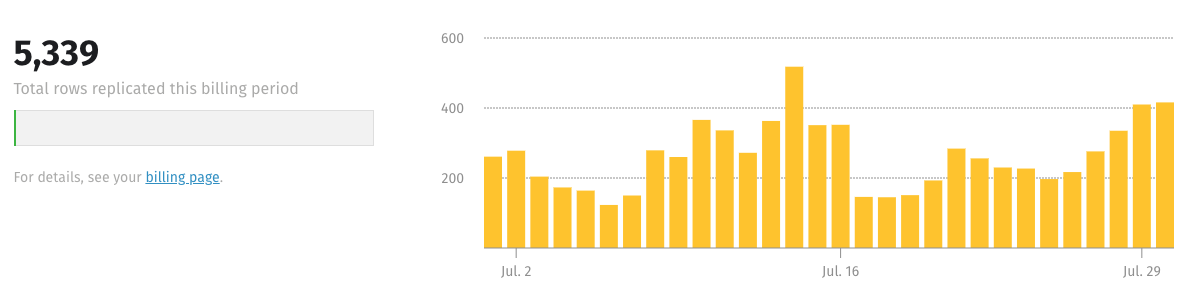
Free rows might display on your Stitch dashboard for a handful of reasons:
- A new integration’s free historical data load
- An exemption for beta testing an integration
- Re-replicating data due to a defect
You can find your Reset Date in the Plan Details section of the Billing page, accessed by clicking the User menu (your icon) > Billing.
We recommend following the simple tips in this guide to reduce your row usage.
We never want you to lose access to fresh data. So instead of shutting down your data pipeline once you hit your monthly row limit, we will let you know as you approach your limit and you’ll be able to reduce frequency of updates, pause integrations, or upgrade your plan. Plan upgrades happen immediately and you will be charged only for the time remaining in your billing cycle.
Choose and change plans
Yes. When your trial ends, Stitch will automatically pause your integrations. Replication will resume after you select a plan and enter a valid credit card.
You can change your plan in the Plan Details section of the Billing page, accessed by clicking User menu (your icon) > Billing.
Click the Change Your Plan button and select the plan you want from the window that displays.
This depends on the billing cycle type for the plan.
For monthly plans:
If you’re upgrading or downgrading a monthly plan, meaning the new plan has a greater or lower row limit than the current plan, the change will be effective immediately and you will be charged or refunded the difference between the current plan and the new plan.
In addition, if you’re upgrading to a plan that has access to additional features, you’ll have immediate access to those features.
For annual plans:
-
If you’re upgrading, meaning the new plan has a greater row limit than the current plan, the change will be effective immediately and you will be charged the difference between the current plan and the new plan.
-
If you’re downgrading, meaning the new plan has a lower row limit than the current plan, the change will take effect at the end of the billing cycle. This ensures that you can take full advantage of the higher row allotment for the remainder of the billing cycle.
Manage payment details and invoices
You can enter and manage your credit card, addresses and contact details in the Billing page, accessed by clicking User menu (your icon) > Billing.
When you enter the cardholder’s name, make sure that a valid last name is entered. Though Stitch does validate these fields, we’ve seen replication issues arise when the Last Name field is blank.
Stitch accepts all major credit cards. Additional options are available for Enterprise and Unlimited customers.
You can view your past payments, including the payment amount and associated invoice number, in the Past Payments section of the Billing page.
When a user subscribes to a paid plan, the “Bill to” address is overwritten by the “Sold to” address because a billing address is required.
To change either of these addresses, head to the Billing page, accessed by clicking User menu (your icon) > Billing.
Please note that a “Sold to” address can only be updated when changing payment methods. When the “Sold to” address is updated, Stitch will begin to charge the appropriate sales tax in the next invoice.
The user who initially adds the payment information to the account, and any user-provided email addresses, will receive a copy of the monthly invoice in their email. Additionally, everyone can also view the Past Payments details in the Billing page.
There is a hard limit of 38 additional email addresses per account. These emails are not restricted to just Stitch users. Any email address added will begin receiving invoices as soon as the next invoice is issued.
Cancel your account
Cancelling your Stitch account can be done with just a few clicks.
- Click the User menu (your icon) > Billing.
- Locate the Plan section on the Billing page.
- Click the Cancel Your Account button.
It may take a few moments for Stitch to spin down.
| Related | Troubleshooting |
Questions? Feedback?
Did this article help? If you have questions or feedback, feel free to submit a pull request with your suggestions, open an issue on GitHub, or reach out to us.